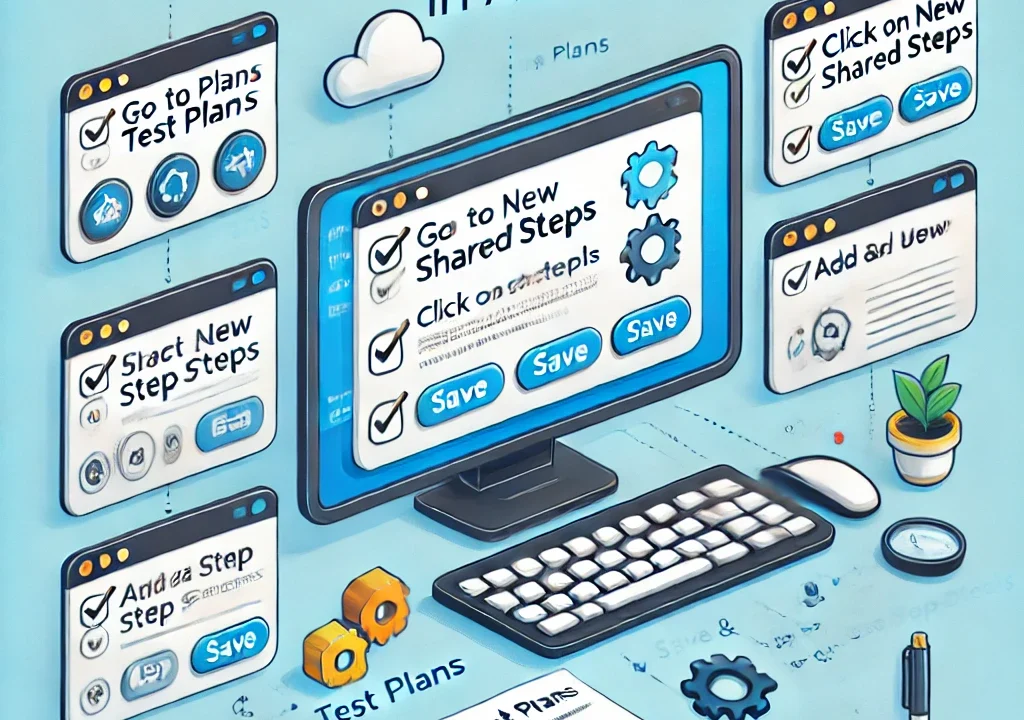How to Create Shared Steps in Azure DevOps
In Azure DevOps, shared steps (also known as shared templates or templates in pipelines) are a way to organize and reuse pipeline code across multiple pipelines or stages. This reduces redundancy, makes maintenance easier, and helps maintain consistency across your DevOps workflows.
Azure DevOps allows you to create shared steps that can be used in multiple pipelines through YAML templates or Classic Pipeline tasks. These templates can be used for common tasks like deploying applications, running tests, or setting up environments.
In this guide, we’ll walk through the process of creating and using shared steps (templates) in Azure DevOps.
Why Create Shared Steps?
Creating shared steps or templates in Azure DevOps has several benefits:
- Reusability: You can reuse common tasks across multiple pipelines, which makes your code more maintainable.
- Consistency: Shared steps ensure consistency in your workflows, as the same tasks are executed in the same way across all pipelines.
- Simplification: Instead of duplicating pipeline code in every pipeline, you can centralize it and reference the template wherever necessary.
- Maintenance: If you need to update a shared step, you only need to change it in the template file, and it will automatically apply to all pipelines using it.
Steps to Create Shared Steps in Azure DevOps
1. Create a Shared Template (YAML)
Azure DevOps pipelines allow you to define reusable YAML templates for shared steps. Here’s how you can create and use them:
Step 1: Define the Template File
- In your Azure DevOps repository, create a folder for your pipeline templates (e.g.,
azure-pipelines/templates/). - Inside this folder, create a new YAML file for your shared step. For example, let’s create a shared template for deploying a web app.
# azure-pipelines/templates/deploy.yml parameters: - name: environment type: string jobs: - job: DeployJob displayName: 'Deploy to $(environment)' pool: vmImage: 'ubuntu-latest' steps: - task: AzureWebApp@1 inputs: appName: '$(webAppName)' package: $(Pipeline.Workspace)/drop/*.zip deployToSlotOrASE: true resourceGroupName: $(resourceGroup) slotName: $(environment)In this template, we are defining a deploy job that can be used for any environment (e.g.,
dev,staging,production) by passing in theenvironmentparameter.
Step 2: Reference the Template in Your Main Pipeline
- After creating the template, you can reference it in any pipeline by using the
templatekeyword. For example, in the main pipeline YAML file, you can reference the shared deploy step:# azure-pipelines/azure-pipeline.yml trigger: branches: include: - main jobs: - job: Build steps: - task: NodeTool@0 inputs: versionSpec: '14.x' addToPath: true - job: DeployDev steps: - template: azure-pipelines/templates/deploy.yml parameters: environment: 'dev' - job: DeployProd steps: - template: azure-pipelines/templates/deploy.yml parameters: environment: 'production'In this example, the pipeline uses the
deploy.ymltemplate for both theDeployDevandDeployProdjobs, passing different parameters for the deployment environment.
Step 3: Commit the Files
- Commit the template file and the pipeline YAML file to your repository.
2. Using Shared Steps in Classic Pipelines
If you’re using Classic Pipelines instead of YAML pipelines, you can create shared steps using task groups.
Step 1: Create a Task Group
- In the Azure DevOps portal, go to Pipelines > Task groups.
- Click on New Task Group and give it a name (e.g.,
DeployToWebApp). - Add the tasks you want to reuse in this task group (e.g., Azure Web App deployment, copying files, etc.).
- Save the task group.
Step 2: Use the Task Group in Pipelines
- In any Classic pipeline, click on the + button to add a new task.
- Select Task Groups and choose the task group you created.
- This will insert the shared steps into your pipeline, and you can use it in multiple pipelines across your organization.
Best Practices for Shared Steps in Azure DevOps
- Version Control: Always version your shared YAML templates to avoid breaking changes across pipelines.
- Parameterization: Use parameters in your templates to make them flexible and reusable in different contexts.
- Documentation: Clearly document what each shared step does and how to use it to ensure that team members can easily understand and adopt it.
- Testing: Test your shared templates thoroughly before using them in production pipelines.
Conclusion: Creating Shared Steps in Azure DevOps
Creating shared steps in Azure DevOps helps streamline your DevOps processes, reduce redundancy, and improve the maintainability of your pipelines. Whether you’re using YAML pipelines or Classic pipelines, you can easily create reusable templates or task groups to standardize your CI/CD processes.
By following the steps above, you can effectively use shared steps to automate and manage your pipeline tasks across multiple projects in Azure DevOps.
You can also Contact OpsNexa for Devops architect and devops hiring solutions.