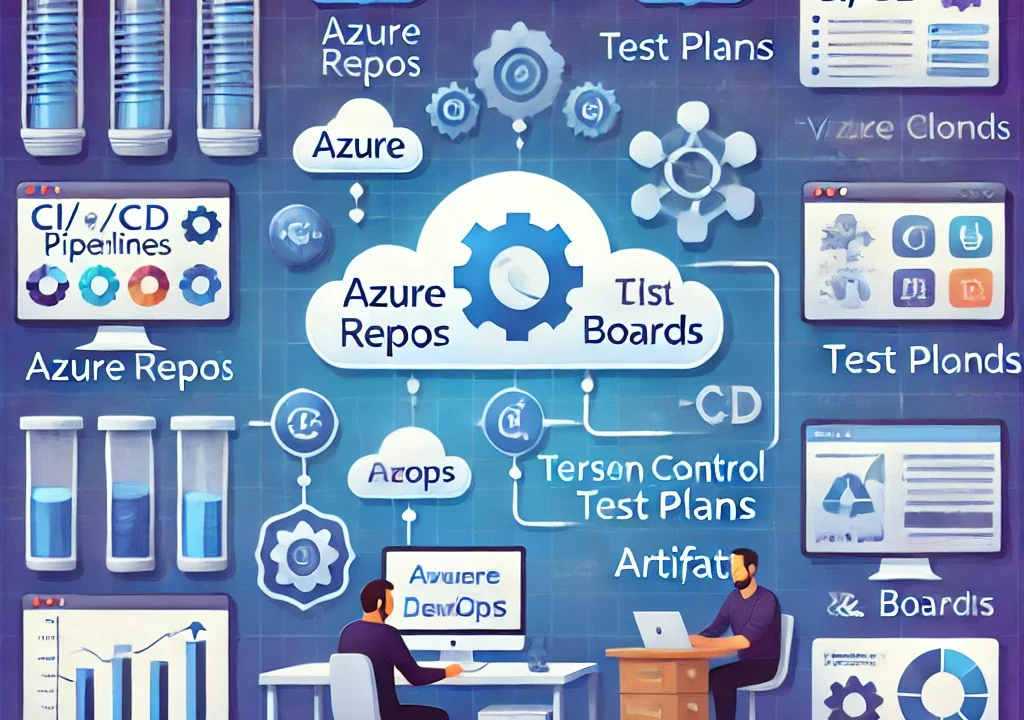How to Use Azure DevOps: A Comprehensive Guide
Azure DevOps is a suite of development tools offered by Microsoft that enables teams to plan, build, test, and deploy software quickly and efficiently. Whether you’re a beginner or looking to optimize your workflow, Azure DevOps provides an array of powerful tools for managing your software projects from start to finish.
In this article, we’ll explore the key features of Azure DevOps, walk through how to set up and use the platform, and discuss best practices to maximize its potential.
What is Azure DevOps?
Azure DevOps is a cloud-based platform that provides a set of integrated tools to support the DevOps lifecycle, from planning and developing to testing, delivery, and monitoring. It is designed to help teams streamline their workflows, improve collaboration, and accelerate software development processes.
Some of the key services offered by Azure DevOps include:
- Azure Boards: A tool for managing work, tracking tasks, and planning projects.
- Azure Repos: A set of version control tools for managing code.
- Azure Pipelines: A CI/CD (Continuous Integration/Continuous Delivery) service for automating builds and deployments.
- Azure Test Plans: A suite of tools for manual and automated testing.
- Azure Artifacts: A package management solution for storing and sharing code packages.
How to Set Up and Use Azure DevOps
Here’s a step-by-step guide to get you started with Azure DevOps:
Step 1: Create an Azure DevOps Account
To use Azure DevOps, you need to create an account. If you already have a Microsoft account, you can use it to sign up.
- Visit the Azure DevOps website.
- Click on Start free or Sign In if you already have an account.
- Create a new organization (this will be your workspace in Azure DevOps).
- Once your organization is set up, you can start creating projects.
Step 2: Create a New Project
Once you have your Azure DevOps account set up, you can create your first project.
- From the Azure DevOps dashboard, click New Project.
- Choose a name for your project, select its visibility (private or public), and choose the version control system (Git or Team Foundation Version Control).
- Once your project is created, you will have access to the various services offered by Azure DevOps.
Step 3: Set Up Repositories in Azure Repos
Azure Repos provides version control for your code, allowing you to store and manage your repositories.
- Navigate to the Repos section of your project.
- You can choose Git or TFVC (Team Foundation Version Control) as your version control system.
- Once you’ve set up your repository, you can clone it to your local machine using Git, and start adding your code.
Step 4: Automate Builds with Azure Pipelines
Azure Pipelines helps you automate your build, test, and deployment processes with continuous integration and continuous delivery (CI/CD). Here’s how you can set it up:
- Navigate to Pipelines in your Azure DevOps project.
- Click on Create Pipeline.
- Choose your code repository (Azure Repos Git, GitHub, or any other Git repository).
- Select the type of pipeline you want to create (build, release, etc.).
- Define the steps for your pipeline, such as compiling code, running tests, and deploying to an environment.
- Commit and push changes to your repository to trigger the pipeline.
Step 5: Manage Work with Azure Boards
Azure Boards helps you plan, track, and manage your work using agile practices. It allows teams to organize tasks, assign work, and track progress.
- Go to the Boards section of your Azure DevOps project.
- Create work items such as User Stories, Tasks, and Bugs.
- Use Kanban or Scrum boards to manage the progress of work items.
- Track sprints, create backlogs, and set up dashboards to visualize progress and workload.
Step 6: Test with Azure Test Plans
Azure DevOps provides Azure Test Plans for managing manual and automated tests to ensure the quality of your software.
- Navigate to the Test Plans section in your Azure DevOps project.
- Create test plans to organize and manage your testing efforts.
- Set up test cases and execute them either manually or through automated pipelines.
Step 7: Use Azure Artifacts for Package Management
Azure Artifacts allows you to host and share packages, such as NuGet, npm, or Maven packages.
- Go to the Artifacts section in your project.
- Create a feed to store and manage your packages.
- Upload and share your packages with other developers in your organization or use public feeds from Microsoft and other open-source communities.
Best Practices for Using Azure DevOps
Here are some best practices to ensure you’re getting the most out of Azure DevOps:
1. Automate Everything
DevOps is all about automation. Take full advantage of Azure Pipelines to automate your builds, tests, and deployments. This reduces manual errors and speeds up delivery cycles.
2. Foster Collaboration
Azure DevOps provides integrated tools that promote collaboration between developers, testers, operations teams, and project managers. Use tools like Azure Boards and Azure Repos to ensure transparency and continuous communication across teams.
3. Monitor and Measure Progress
Use Azure Dashboards to monitor your project’s progress and performance. Set up CI/CD pipelines to get real-time feedback and metrics on your code quality, test results, and deployment status.
4. Manage Dependencies and Packages
Use Azure Artifacts to manage the dependencies of your project efficiently. Sharing packages between teams can greatly improve the consistency and reliability of your builds.
5. Embrace Continuous Testing
Make sure you integrate automated tests into your CI/CD pipeline to catch issues early. Azure DevOps makes it easy to incorporate unit tests, integration tests, and UI tests into your build pipelines.
Conclusion: How to Get the Most Out of Azure DevOps
Azure DevOps is a powerful toolset that streamlines the software development lifecycle by providing a suite of integrated services for planning, building, testing, and deploying software. By following the steps outlined above and adopting best practices like automation, collaboration, and continuous testing, you can optimize your development workflows and deliver high-quality software faster.
If you’re new to Azure DevOps, start with setting up a simple project, explore each service, and gradually incorporate more advanced features as you become comfortable. As your team grows and your needs evolve, Azure DevOps can scale with you, making it a valuable asset for your DevOps journey.