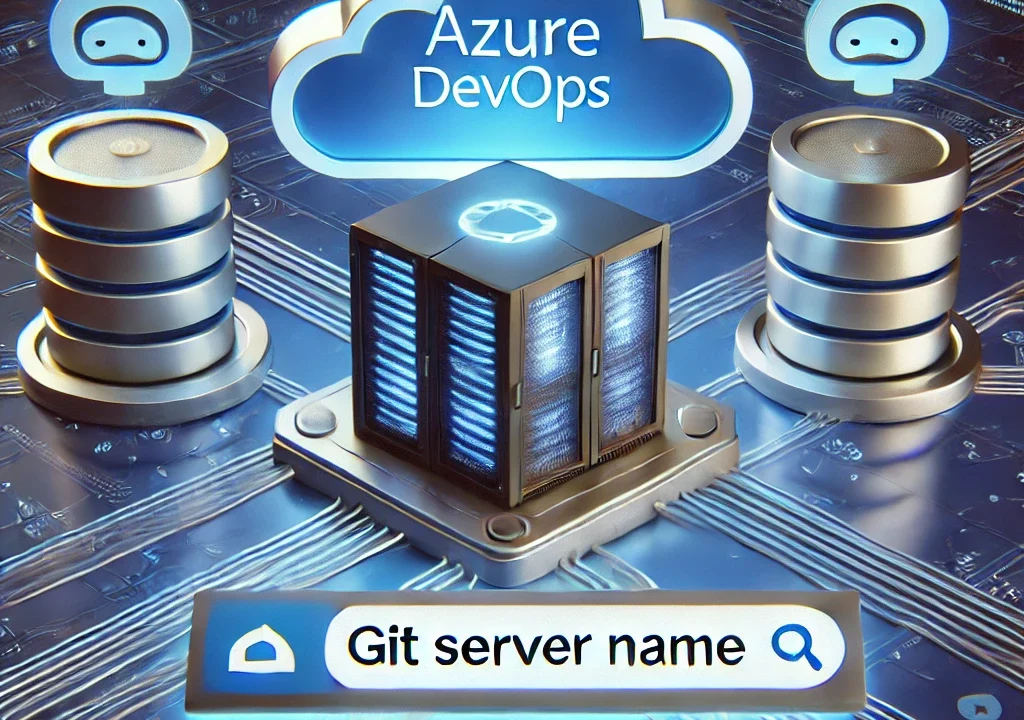What is the Git Server Name for Azure DevOps?
When working with Azure DevOps for version control, one of the key pieces of information you’ll need is the Git server name. This is the URL used to connect your local Git repository to the Azure DevOps Git repository hosted on the Azure DevOps platform. In this guide, we’ll explore what the Git server name for Azure DevOps is and how to configure it correctly for your development environment.
1. What is the Git Server Name in Azure DevOps?
The Git server name for Azure DevOps is the specific URL or address used to access the Git repository hosted in Azure DevOps. When you clone, pull, or push code to a repository in Azure DevOps, you need to specify this server name.
The format of the Git server name typically looks like:
https://<organization-name>.visualstudio.com/<project-name>/_git/<repository-name>
- : The name of your Azure DevOps organization.
- : The name of the project within Azure DevOps.
- : The name of the repository within the project.
For example, a Git server URL could look like this:
https://mycompany.visualstudio.com/my-project/_git/my-repo
2. How to Find the Git Server Name in Azure DevOps
To find the Git server name for a specific repository in Azure DevOps, follow these steps:
- Sign in to Azure DevOps: Open your browser and go to Azure DevOps. Sign in with your account credentials.
- Navigate to Your Project: In the Azure DevOps portal, select the project where your repository is located.
- Go to Repositories: From the sidebar, navigate to Repos under your project. This will show a list of repositories associated with that project.
- Clone the Repository: In the Repos section, select the repository you want to work with. On the repository page, click on the Clone button.
- Copy the Git Clone URL: You will be presented with a URL under the “Clone” option, which is the Git server name you need to use for cloning the repository. This URL can be used with Git commands like
git clone,git pull, andgit push.
The clone URL will look like:
https://dev.azure.com/mycompany/my-project/_git/my-repo
3. Using Git Server Name for Cloning Repositories
Once you have the Git server name, you can use it to clone the repository to your local machine using the Git command line. Here’s how you can do it:
git clone https://dev.azure.com/mycompany/my-project/_git/my-repo
This command clones the repository from Azure DevOps to your local machine. If you’re using a Git GUI tool like SourceTree or Visual Studio, you can paste the server URL into the Clone dialog to clone the repository.
4. How to Use Git Server Name for Pushing and Pulling Code
After cloning your repository, you can push or pull changes from the Azure DevOps repository using the same Git server URL.
- Pull Code: If you’ve made changes in your local repository and want to get the latest code from Azure DevOps, use the following command:
git pull https://dev.azure.com/mycompany/my-project/_git/my-repo
- Push Code: When you’re ready to push your local changes to Azure DevOps, use:
git push https://dev.azure.com/mycompany/my-project/_git/my-repo
You can also configure your Git remote to automatically use the Azure DevOps URL so you don’t have to type it each time.
git remote add origin https://dev.azure.com/mycompany/my-project/_git/my-repo
After setting the remote URL, pushing and pulling code becomes as simple as:
git push origin main
git pull origin main
5. Authentication with the Git Server
To interact with the Azure DevOps Git repository, you’ll need to authenticate your Git client. Azure DevOps supports several methods of authentication, including:
- Personal Access Tokens (PAT): Instead of using your Azure DevOps password, it’s recommended to use a Personal Access Token (PAT) for authentication when cloning or pushing changes. You can generate a PAT by navigating to User Settings > Personal Access Tokens in Azure DevOps.
- SSH Keys: You can also set up SSH keys to authenticate with Azure DevOps repositories, which eliminates the need to enter your PAT or password for every operation.
6. Git Server Name for GitHub Repositories in Azure DevOps
If you’re integrating a GitHub repository with Azure DevOps (for example, linking GitHub for CI/CD in Azure DevOps), the Git server name will look different. For GitHub repositories, the Git URL would typically look like:
https://github.com/<username>/<repository-name>.git
However, when linking Azure DevOps to GitHub, you can still follow a similar approach of using the Git URL for your GitHub repository, but for operations directly in Azure DevOps, you’ll be using the Azure DevOps Git server name mentioned earlier.
7. Common Troubleshooting Tips
- Repository Access Issues: If you’re unable to clone, push, or pull from the repository, ensure that you have the appropriate permissions to access the repository in Azure DevOps.
- Authentication Failures: If authentication is failing, double-check your PAT or SSH key configuration. Make sure you’re using the correct token or key with the appropriate scope.